 |
This page describes the process by which a MotoHawk user requests an upgrade of their MotoHawk security token to include the MotoHawk SAEJ1939 Library license, as well as the process for updating their security token with the activation file from mcslicense@woodward.com.
Woodward Custom SAEJ1939
The Motohawk SAEJ1939 Library requires the user to have a separate license for the library. Under Start->All Programs->Mototools->Mototron License Viewer, one can see the list of available products licensed for use on the silver USB MotoHawk security token. The license needed to use the MotoHawk SAEJ1939 library is highlighted in the following image.
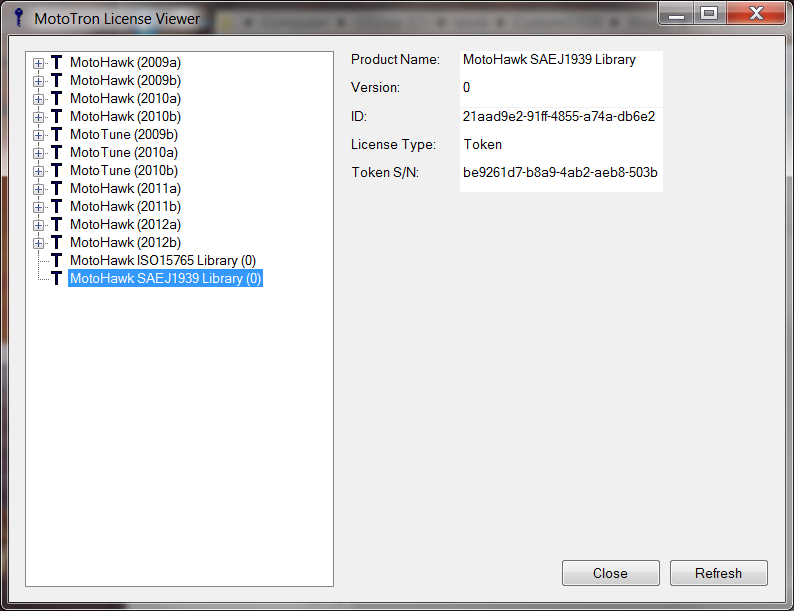
Use the LicenseUpdate program (in Windows: Start -> Programs -> MotoTools -> LicenseUpdate) to request an addition to the licensed products in the MotoHawk security token (dongle).
LicenseUpdate creates a transaction file that can, if required, be emailed to mcslicense@woodward.com for updating.
Note that when creating a transaction file, the security token is disabled until either (a) steps are taken (below) to cancel the transaction, or (b) the dongle is updated with a new activation file.
To create a TKF file:
NOTE: Make sure the MotoHawk security token is currently inserted in the PC's USB port.
1. Exit and close MotoTune/Server.
2. Start the License Update utility: In windows, select START->All Programs->MotoTools->LicenseUpdate.
3. In the License Update dialog, select the Create a new transaction button, then click Next.
4. When prompted, click OK.
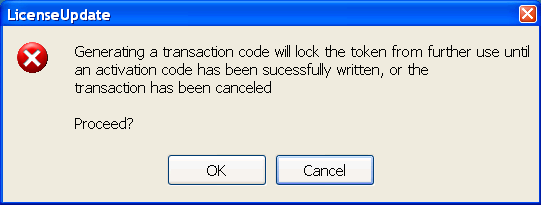
5. At the dialog, specify a location where the token contents file will be saved.
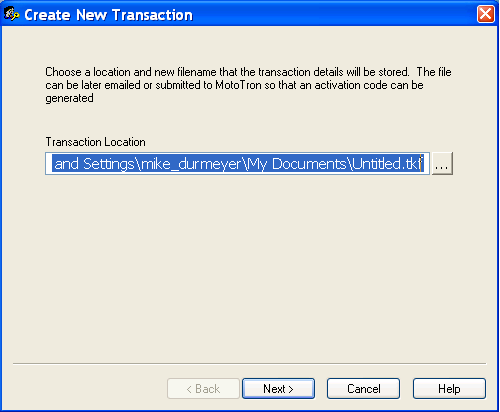
6. After navigating to the folder desired, type a name in for the file, and click on the SAVE button.
7. Click FINISH to exit the program.
8. Email your file to mcslicense@woodward.com for activation
NOTE: When emailing MCSLicense, please include the reason you are sending the .tkf file and a valid Woodward sales order number (if applicable) in your email.
1. Start the License Update utility: In Windows, select START->All Programs->MotoTools->LicenseUpdate.
2. In the License Update dialog, select the update the token with an activation code button, then click Next.
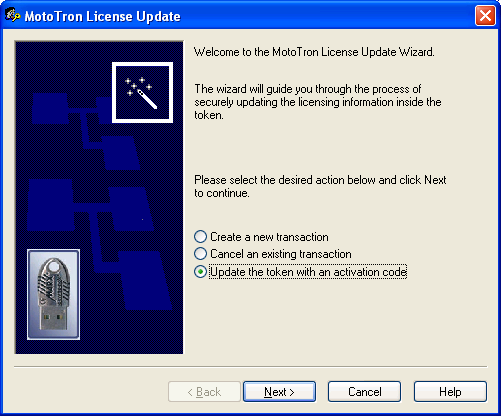
3. Select the activation file that was sent to you and click next.
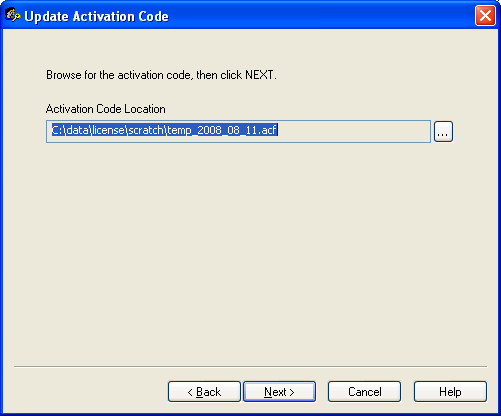
4. When the activation is complete click Finish
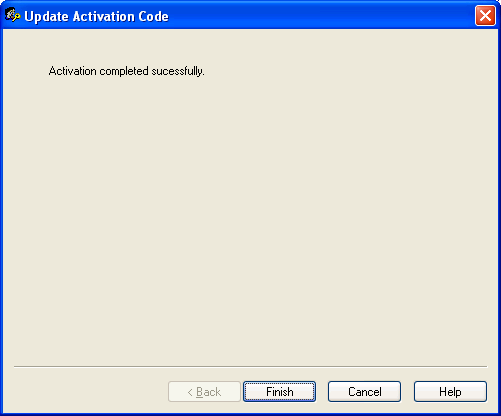
If you wish to cancel the transaction, follow these steps to reactivate the MotoHawk security token and be able to continue working with it again. In addition if a token does appears as unlicensed, try creating a transaction then canceling the transaction.
1. Run the LicenseUpdate.exe program again (select START->All Programs->MotoTools->LicenseUpdate).
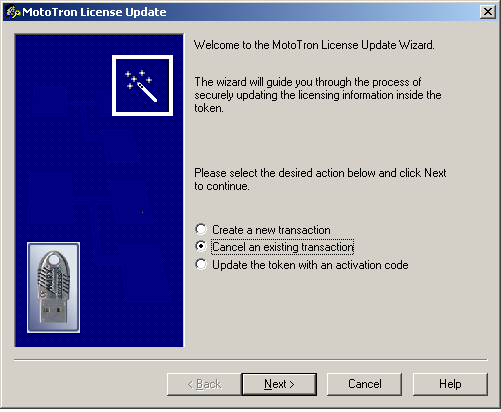
2. Select the Cancel an existing transaction button. Then click NEXT.
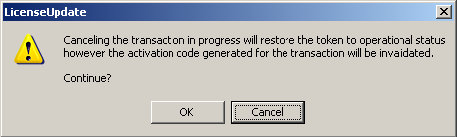
3. Click OK.
| Copyright 2016-2019 Woodward Corporation. All Rights Reserved. | Visit Us: mcs.woodward.com |