 |
This MotoHawk™ block behaves similarly to the native Simulink Look-Up Table (2-D) block.
motohawk_table_2d
MotoHawk_lib/Lookup Tables
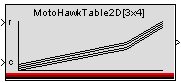
Name is the VarDec name used in the Instrumentation Tool. The output is normally assigned a Display variable with this name, the 1-D Calibration breakpoint tables have the suffixes 'RowIdxArr' and 'ColIdxArr', the intermediate Display variables for the indices have the suffixes 'RowIdx' and 'ColIdx', and the 1-D Calibration table has the suffix 'Map'.
Output Name is an optional name for the output of the table. If left blank, a VarDec will be generated called Name. If non-empty, a downstream Probe must be provided called Output Name, which allows customization of the output VarDec. An error will result if the VarDec does not exist.
Breakpoint Data contains the table of breakpoint values to be searched. This data may be modified via the Instrumentation Tool. Note that the data type of the breakpoint data determines the input port data type.
Table Data contains a 2-D matrix of values to be accessed. This data may be modified via the Instrumentation Tool. Note that the data type of the table data determines the output port data type.
Row and Column Source Name are the VarDec names of the signals driving the input. If a non-empty string is entered, the source VarDec must exist, either by connecting a Probe or a Table of the same name. If an empty string is entered, the corresponding input will have a Display variable with the suffix 'Row' or 'Col'.
| Parameter Field | Values | Comments/Description |
|---|---|---|
| Name | Alpha-numeric text, single-quote enclosed | Name as displayed in the Instrumentation Tool, for block. No special characters, such as spaces, dashes, commas (underscore allowed). |
| Row Breakpoint Name (optional) | Alpha-numeric text, single-quote enclosed | Name of breakpoint data row. No special characters, such as spaces, dashes, commas (underscore allowed). If left blank, a VarDec will be generated called Name. If non-empty, a downstream Probe must be provided called by this Breakpoint Name, which allows customization of the output VarDec. An error will result if the named VarDec does not exist. |
| Column Breakpoint Name (optional) | Alpha-numeric text, single-quote enclosed | Name of breakpoint data column . No special characters, such as spaces, dashes, commas (underscore allowed). If left blank, a VarDec will be generated called Name. If non-empty, a downstream Probe must be provided called by this Breakpoint Name, which allows customization of the output VarDec. An error will result if the named VarDec does not exist. |
| Row Breakpoint Data | Numeric or array [] | Specify the vector of output values. The table data must be the same size as the input values vector. This data may be modified via the Instrumentation Tool. Note that the data type of the breakpoint data determines the input port data type. |
| Column Breakpoint Data | Numeric or array [] | Specify the vector of output values. The table data must be the same size as the input values vector. This data may be modified via the Instrumentation Tool. Note that the data type of the breakpoint data determines the input port data type. |
| Table Data | Drop-down list | Select a data type from list, or select "Inherit from 'Table Data'" to set type as inferred from entry in Table Data field. Be sure to select a data type if there is possible ambiguity. |
| Row Breakpoint Data Type | Drop-down list | Select a data type from list, or select "Inherit from 'Breakpoint Data'" to set type as inferred from entry in Breakpoint Data row. Be sure to select a data type if there is possible ambiguity. |
| Column Breakpoint Data Type | Drop-down list | Select a data type from list, or select "Inherit from 'Breakpoint Data'" to set type as inferred from entry in Breakpoint Data column. Be sure to select a data type if there is possible ambiguity. |
| Breakpoint Storage Class | ||
| Constant | Values do not change at runtime, except via calibration. | |
| Volatile | Values can change at runtime - will not be saved over powerup cycles. | |
| NonVolatile | Values can change at runtime - will be saved over powerup cycles. | |
| Fixed NonVolatile |
Values can change at runtime - will be saved over powerup cycles. Fixed NonVolatile data allows for greater flexibility by permitting the addition of new data items whilst retaining existing data during an application upgrade. | |
| Specify Memory Region | Check box (enable) | Selects that the breakpoint data will be placed in region specified by Breakpoint Memory Region Name. This option is only available if the target and selected breakpoint storage class support memory regions. The default memory region is used when this option is not available or unchecked. |
| Breakpoint Memory Region Name | Alpha-numeric text, single-quote enclosed | Name of the Memory Region in which to place the data. This option is only available when Specify Memory Region is checked. |
| Table Data Type | Drop-down list | Select a data type from list, or select "Inherit from 'Table Data'" to set type as inferred from entry in Table Data field. Be sure to select a data type if there is possible ambiguity. |
| Storage and Accessibility | ||
| Nonadaptive | Values do not change at runtime, except via calibration. | |
| Adaptive - Volatile | Values can change at runtime (using Adapt Table block) - will not be saved over powerup cycles. | |
| Adaptive - NonVolatile | Values can change at runtime (using Adapt Table block) - will be saved over powerup cycles. | |
| Adaptive - Fixed NonVolatile |
Values can change at runtime (using Adapt Table block) - will be saved over
powerup cycles. Fixed NonVolatile data allows for greater flexibility by permitting the addition of new data items whilst retaining existing data during an application upgrade. | |
| Specify Memory Region | Check box (enable) | Selects that the data will be placed in region specified by Memory Region Name. This option is only available if the target and selected storage class support memory regions. The default memory region is used when this option is not available or unchecked. |
| Memory Region Name | Alpha-numeric text, single-quote enclosed | Name of the Memory Region in which to place the data. This option is only available when Specify Memory Region is checked. |
| Read Access Level | 0-8 | Sets security level 1 lowest, 8 highest, for user access to read value. A setting of zero indicates unsecured access is allowed. |
| Write Access Level | 0-8 | Sets security level 1 lowest, 8 highest, for user access to write value. A setting of zero indicates unsecured access is allowed. |
| Use uploaded calibration values from the Instrumentation Tool | Checkbox (enable) | Enable/disable to use or ignore uploaded values from the Instrumentation Tool. |
| Help Text | Alpha-numeric text, single-quote enclosed | Enter text to describe block usage per needs. |
| Row Breakpoint Units | Alpha-numeric text, single-quote enclosed | Enter text to describe or label units or data for row, for clarification in the Instrumentation Tool, as appropriate per application. |
| Column Breakpoint Units | Alpha-numeric text, single-quote enclosed | Enter text to describe or label units or data for column, for clarification in the Instrumentation Tool, as appropriate per application. |
| Table Units | Alpha-numeric text, single-quote enclosed | Enter text to describe or label units or data for table, for clarification in the Instrumentation Tool, as appropriate per application. |
| Minimum Row Breakpoint Value | Numeric Value |
Sets the lower end of the allowable range for the variable. The specified value is in engineering units
(see Engineering Values versus Native Values). Typically this value is used by instrumentation to prevent a user from entering an out of range value when modifying. |
| Maximum Row Breakpoint Value | Numeric Value |
Sets the higher end of the allowable range for the variable. The specified value is in engineering units
(see Engineering Values versus Native Values). Typically this value is used by instrumentation to prevent a user from entering an out of range value when modifying. |
| Minimum Column Breakpoint Value | Numeric Value |
Sets the lower end of the allowable range for the variable. The specified value is in engineering units
(see Engineering Values versus Native Values). Typically this value is used by instrumentation to prevent a user from entering an out of range value when modifying. |
| Maximum Column Breakpoint Value | Numeric Value |
Sets the higher end of the allowable range for the variable. The specified value is in engineering units
(see Engineering Values versus Native Values). Typically this value is used by instrumentation to prevent a user from entering an out of range value when modifying. |
| Minimum Table Value | Numeric Value |
Sets the lower end of the allowable range for the variable. The specified value is in engineering units
(see Engineering Values versus Native Values). Typically this value is used by instrumentation to prevent a user from entering an out of range value when modifying. |
| Maximum Table Value | Numeric Value |
Sets the higher end of the allowable range for the variable. The specified value is in engineering units
(see Engineering Values versus Native Values). Typically this value is used by instrumentation to prevent a user from entering an out of range value when modifying. |
| --------- Row Breakpoint --------- | ||
| Row Breakpoint Precision | Numeric value, single-quote enclosed | Set the precision of the variable as displayed in the Instrumentation Tool, by entering a value '1.x' where "x" is the number of decimal places requested. Default is two decimal places. |
| Row Breakpoint Gain* | Numeric Value | Multiplier component of the conversion equation that converts a native value into an engineering units value (see Engineering Values versus Native Values). |
| Row Breakpoint Offset* | Numeric Value | Offset component of the conversion equation that converts a native value into an engineering units value (see Engineering Values versus Native Values). |
| Row Breakpoint Exponent* | Numeric Value | Exponent component of the conversion equation that converts a native value into an engineering units value (see Engineering Values versus Native Values). |
| ----- Column Breakpoint ----- | ||
| Column Breakpoint Precision | Numeric value, single-quote enclosed | Set the precision of the variable as displayed in the Instrumentation Tool, by entering a value '1.x' where "x" is the number of decimal places requested. Default is two decimal places. |
| Column Breakpoint Gain* | Numeric Value | Multiplier component of the conversion equation that converts a native value into an engineering units value (see Engineering Values versus Native Values). |
| Column Breakpoint Offset* | Numeric Value | Offset component of the conversion equation that converts a native value into an engineering units value (see Engineering Values versus Native Values). |
| Column Breakpoint Exponent* | Numeric Value | Exponent component of the conversion equation that converts a native value into an engineering units value (see Engineering Values versus Native Values). |
| -------------- Table --------------- | ||
| Table Precision | Numeric value, single-quote enclosed | Set the precision of the variable as displayed in the Instrumentation Tool, by entering a value '1.x' where "x" is the number of decimal places requested. Default is two decimal places. |
| Table Gain | Numeric Value | Multiplier component of the conversion equation that converts a native value into an engineering units value (see Engineering Values versus Native Values). |
| Table Offset | Numeric Value | Offset component of the conversion equation that converts a native value into an engineering units value (see Engineering Values versus Native Values). |
| Table Exponent | Numeric Value | Exponent component of the conversion equation that converts a native value into an engineering units value (see Engineering Values versus Native Values). |
| Row Input Name (optional) | Alpha-numeric text, single-quote enclosed | Row Input Name and Column Input Name are optional names for the input of the table. If left blank, the VarDec (Name) with suffix 'Row' or/and 'Col' will be generated for the Instrumentation Tool to display. If a non-empty string is entered, the source VarDec must exist, either by connecting a Probe or a Table of the same name |
| Column Input Name (optional) | Alpha-numeric text, single-quote enclosed | |
| Output Name (optional) | Alpha-numeric text, single-quote enclosed | Provide a name for the output of the table. If left blank, the VarDec (Name) will be generated for the Instrumentation tool to Display. If non-empty, a downstream Probe must be provided called Output Name, which allows customization of the output VarDec. An error will result if the VarDec does not exist. |
| Instrumentation Group | Alpha-numeric text, single-quote enclosed | Defines the folder name and hierarchy to be used by a suitable instrumentation tool. Use "|" character between folder names to delineate subfolder structure. |
*NOTE: Engineering Value = ((Native Value * Gain)^Exponent) + Offset
See the Engineering Values versus Native Values help topic for further information.
| Copyright 2009-2019 Woodward Corporation. All Rights Reserved. | Visit Us: mcs.woodward.com |