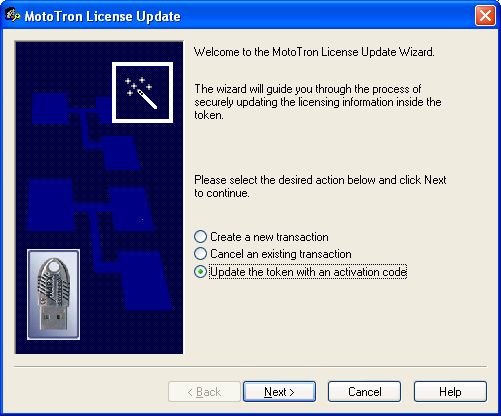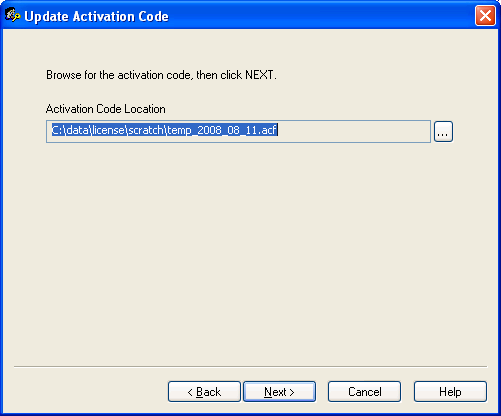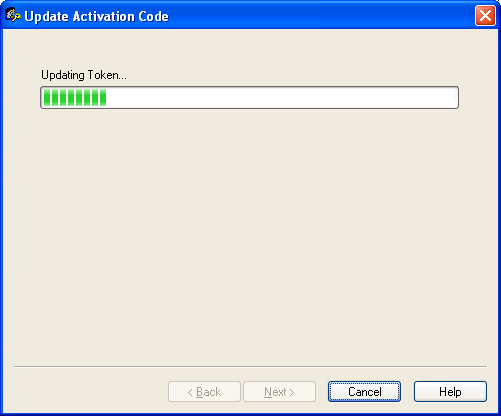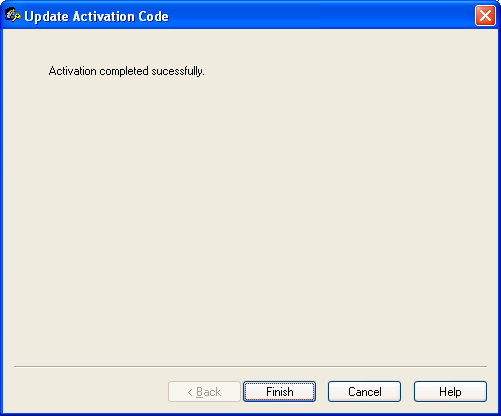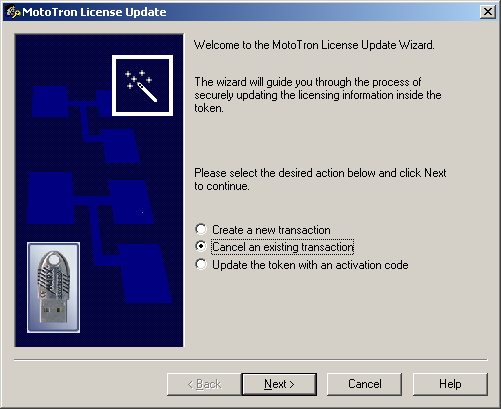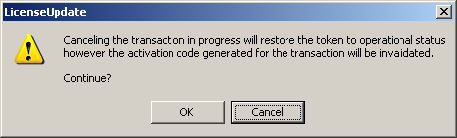Difference between revisions of "License Update"
(→Create token update transaction) |
|||
| Line 47: | Line 47: | ||
#Email your file to mcslicense@woodward.com for activation<BR><BR> | #Email your file to mcslicense@woodward.com for activation<BR><BR> | ||
| − | NOTE: | + | '''NOTE:''' When emailing MCSLicense, please include the reason you are sending the .tkf file and a valid Woodward sales order number (if applicable) in your email. |
| − | |||
| − | |||
== Update token with activation code == | == Update token with activation code == | ||
Revision as of 13:15, 2 July 2012
Contents
MotoHawk and MotoTools Licensing
General Information:MotoHawk and MotoTools (MotoTune and MotoService) are licensed via a silver USB token (dongle). The token must be placed in the USB port of the computer in order to use the software.
Tokens may be transfered from one person to another. The policy is simple; the software is licenced if the USB token is in your PC.
MotoTools Licenses: MotoTools license dongles never expire. They are licensed for all versions of MotoTune and/or MotoService. Dongles ship from production already licensed and do not require activation.
MotoHawk Licenses: MotoHawk is licensed for a specific release or set of MotoHawk releases. All MotoHawk licenses are for version (2008a) through (current SP release + one) MotoHawk dongles are shipped with a license for the current release at the time of order, plus one release version. Subsequent license updates require a Motohawk Maintanance Purchase, 8928-5047.
Example. If the current SP release at the time of order is 2011bSP0, the dongle will ship licensed for 2011b + one release, which will be 2012a. Then, additional license upgrades require a MotoHawk Maintanance Purchase.
How Do I Check What Licenses are on my Token?
Licence Update
Use the LicenseUpdate program (in Windows: Start -> Programs -> MotoTools -> LicenseUpdate) to update licensing codes in a silver Woodward MCS MotoTron security token (dongle). LicenseUpdate creates a transaction file that can, if required, be emailed to mcslicense@woodward.com for updating.
Note that when creating a transaction file, the security key dongle is disabled until either (a) steps are taken (below) to cancel the transaction, or (b) the dongle is updated with a new activation file.
These steps are outlined in sections below:
Create token update transaction
To create a TKF file:
NOTE: Make sure the dongle is currently inserted in the PC's USB port.
- Exit and close MotoTune/Server.
- Start the License Update utility: In windows, select START->All Programs->MotoTools->LicenseUpdate.
- In the License Update dialog, select the Create a new transaction button, then click Next.
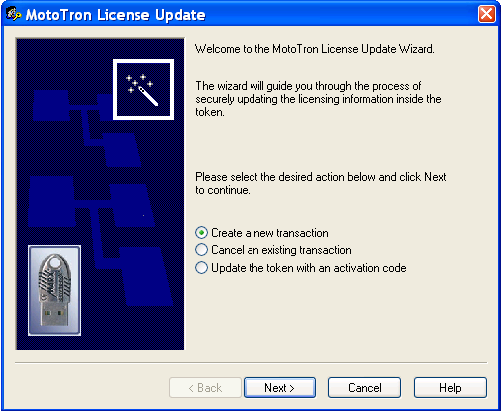
- When prompted, click on OK.
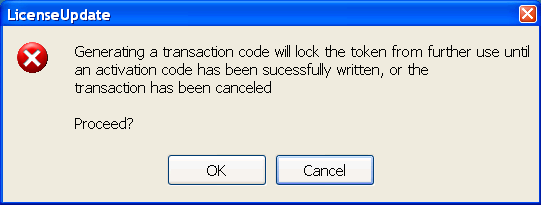
The contents of the token are extracted.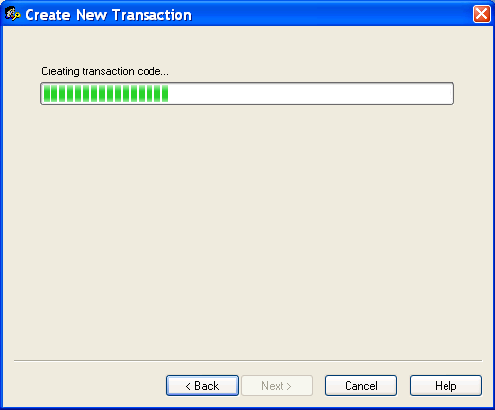
- At the dialog, specify a location where the token contents file will be saved. To navigate to a different location click on the browse button ( small button with 3 dots … ).
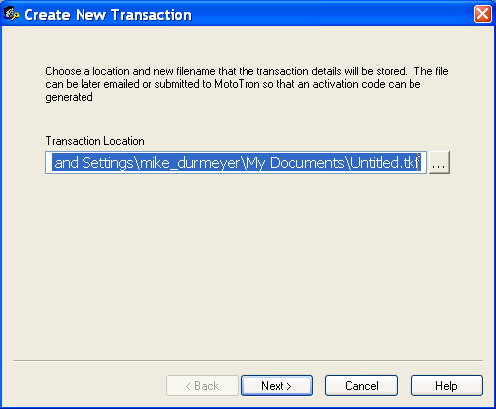
- After navigating to the folder desired, type a name in for the file, and click on the SAVE button.
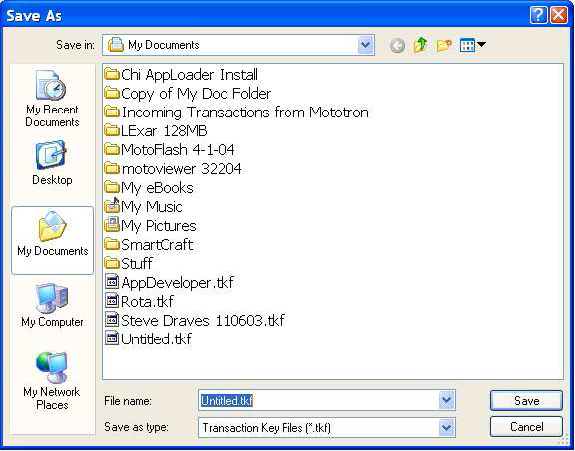
- Click FINISH to exit the program.
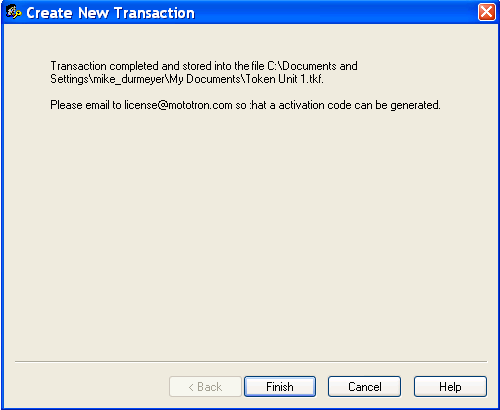
- Email your file to mcslicense@woodward.com for activation
NOTE: When emailing MCSLicense, please include the reason you are sending the .tkf file and a valid Woodward sales order number (if applicable) in your email.
Update token with activation code
NOTE: Make sure the dongle is still inserted in the PC's USB port.
- Start the License Update utility: In Windows, select START->All Programs->MotoTools->LicenseUpdate.
- In the License Update dialog, select the Update the token with an activation code button, then click Next.
- Select the activation file that was sent to you and click next
The bar will show progress while the token is being updated - When the activation is complete click Finish
Canceling token update transaction
If you wish to cancel the transaction follow these steps to reactivate the dongle and be able to continue working with it again. In addition if a token does appears as unlicensed, try creating a transaction then canceling the transaction. :
NOTE: Make sure the dongle is still inserted in the PC's USB port.