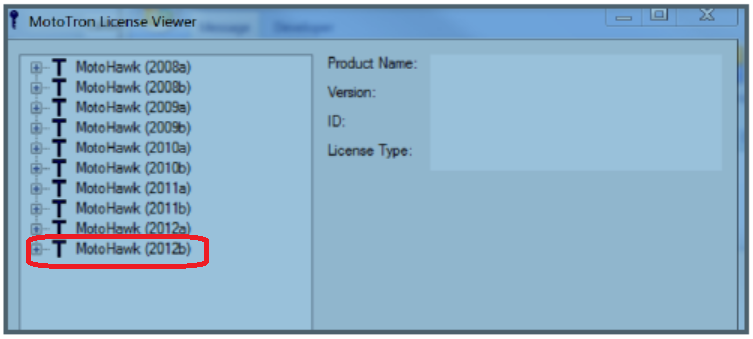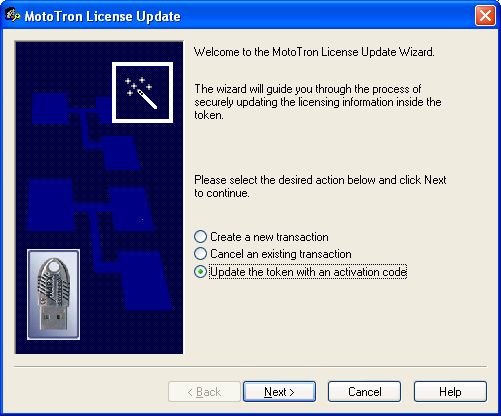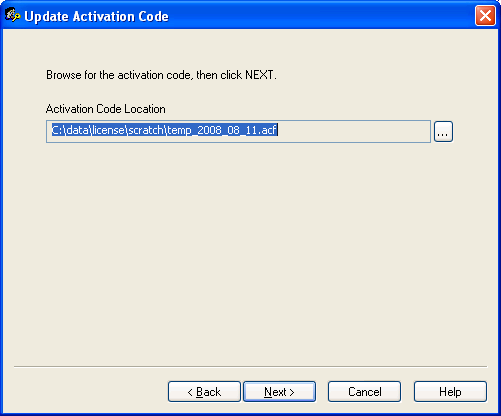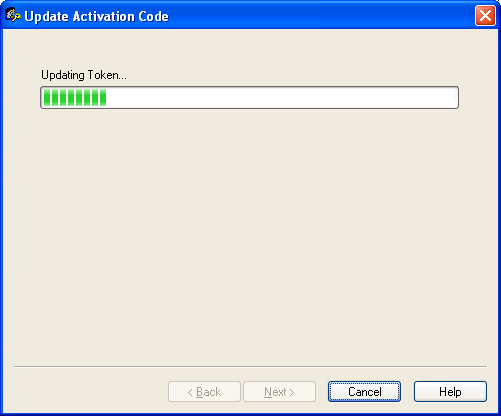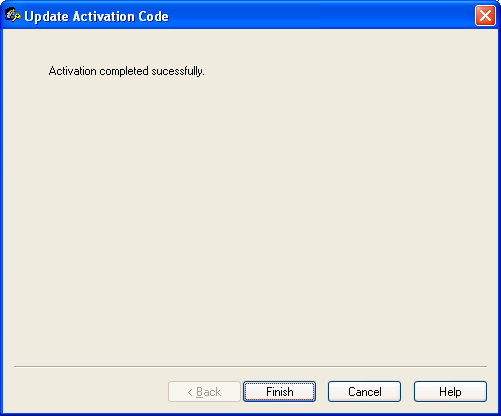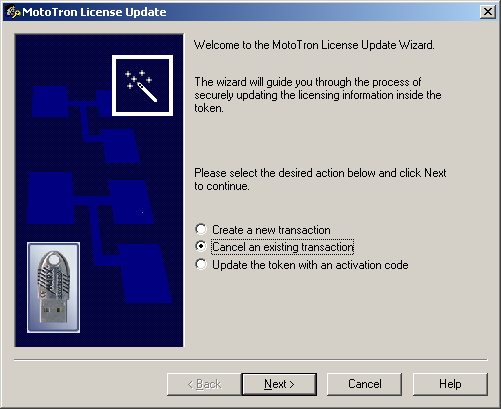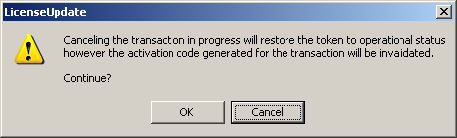Difference between revisions of "License Update"
(→License Viewer) |
(Added a link to 8928-5047 in the Woodward webstore.) |
||
| (3 intermediate revisions by one other user not shown) | |||
| Line 16: | Line 16: | ||
== License Update == | == License Update == | ||
| + | <big>'''I want to Update My MotoHawk License. How can I do this?'''</big> | ||
| + | |||
| + | The MotoHawk license can be easily updated through a Simple email Transaction, using the License Update Program. | ||
| + | |||
Use the License Update program (in Windows: Start -> Programs -> MotoTools -> LicenseUpdate) to update licensing codes in a silver Woodward MCS MotoTron security token (dongle). LicenseUpdate creates a transaction file that can be emailed to [mailto:mcslicense@woodward.com mcslicense@woodward.com] for updating. | Use the License Update program (in Windows: Start -> Programs -> MotoTools -> LicenseUpdate) to update licensing codes in a silver Woodward MCS MotoTron security token (dongle). LicenseUpdate creates a transaction file that can be emailed to [mailto:mcslicense@woodward.com mcslicense@woodward.com] for updating. | ||
| Line 25: | Line 29: | ||
<font color = red> Note: Updating a MotoHawk license generally requires the purchase of a MotoHawk License Maintanance (p/n 8928-5047). To speed up your License update, please include the Woodward Sales Order number with your license update request.</font> | <font color = red> Note: Updating a MotoHawk license generally requires the purchase of a MotoHawk License Maintanance (p/n 8928-5047). To speed up your License update, please include the Woodward Sales Order number with your license update request.</font> | ||
| + | |||
| + | <br/>'''Buy a license update NOW'''<br/> | ||
| + | Follow this link to the [http://www.woodward.com/en/shop/woodward44-industrial-engines/8928-5047 8928-5047] part in the Woodward webstore.<br/><br/> | ||
See [[MotoHawk and MotoTools Licensing]] for more information. | See [[MotoHawk and MotoTools Licensing]] for more information. | ||
| Line 43: | Line 50: | ||
#Email your file to mcslicense@woodward.com for activation<BR><BR> | #Email your file to mcslicense@woodward.com for activation<BR><BR> | ||
| − | <font color = red> '''NOTE:''' When emailing MCSLicense, | + | <big><font color = red> '''NOTE:''' When emailing MCSLicense, be sure to include the reason you are sending the .tkf file and a valid Woodward Sales Order Number in your email. .</font></big> |
| − | |||
== Update token with activation code == | == Update token with activation code == | ||
| Line 55: | Line 61: | ||
== Canceling token update transaction == | == Canceling token update transaction == | ||
| − | If you wish to cancel the transaction follow these steps to reactivate the dongle and be able to continue working with it again. | + | If you wish to cancel the transaction follow these steps to reactivate the dongle and be able to continue working with it again. |
| + | |||
| + | This cancel the existing .tkf file and you will need to create a new one for an update at a later time. :<BR> | ||
'''NOTE: Make sure the dongle is still inserted in the PC's USB port.''' | '''NOTE: Make sure the dongle is still inserted in the PC's USB port.''' | ||
Latest revision as of 07:56, 27 September 2019
How Do I Check What Licenses are on my Token?
Contents
License Viewer
How can I determine what licenses are on my MotoHawk dongle, and how many versions I need to be current?<br\>
You can easily see what MotoHawk licenses are on your dongle, and how many versions it will take to be back in date. To do this:
- Place the MotoHawk Dongle in the USB port of your computer.
- Lauch the License Viewer Application in the Start Menu under Start --> All Programs --> MotoTools --> MotoTron License Viewer
- The Viewer will display the MotoHawk versions for which you are currently licensed.
In this case, the latest version the dongle is licensed to is 2012b.
To update to 2013b (and keep all versions back to 2008a), the dongle would need 2 versions (2013a and 2013b).
License Update
I want to Update My MotoHawk License. How can I do this?
The MotoHawk license can be easily updated through a Simple email Transaction, using the License Update Program.
Use the License Update program (in Windows: Start -> Programs -> MotoTools -> LicenseUpdate) to update licensing codes in a silver Woodward MCS MotoTron security token (dongle). LicenseUpdate creates a transaction file that can be emailed to mcslicense@woodward.com for updating.
These steps are outlined in sections below:
Note: Updating a MotoHawk license generally requires the purchase of a MotoHawk License Maintanance (p/n 8928-5047). To speed up your License update, please include the Woodward Sales Order number with your license update request.
Buy a license update NOW
Follow this link to the 8928-5047 part in the Woodward webstore.
See MotoHawk and MotoTools Licensing for more information.
Create token update transaction
To create a TKF file:
NOTE: Make sure the dongle is currently inserted in the PC's USB port.
- Exit and close MotoTune/Server.
- Start the License Update utility: In windows, select START->All Programs->MotoTools->LicenseUpdate.
- In the License Update dialog, select the Create a new transaction button, then click Next.
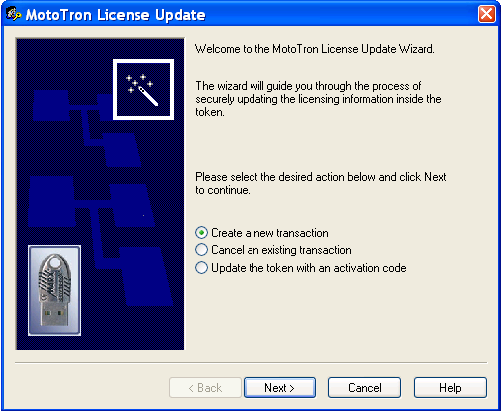
- When prompted, click on OK.
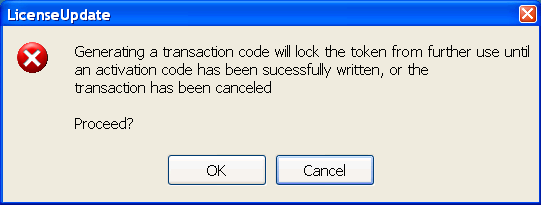
The contents of the token are extracted.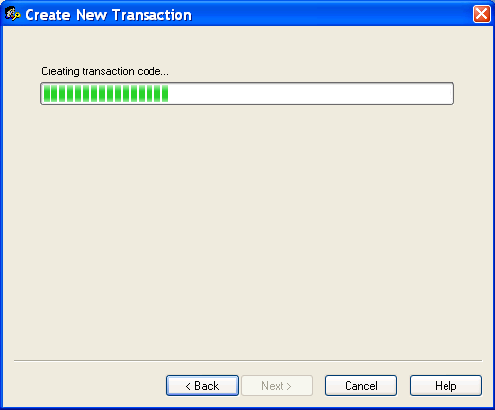
- At the dialog, specify a location where the token contents file will be saved. To navigate to a different location click on the browse button ( small button with 3 dots … ).
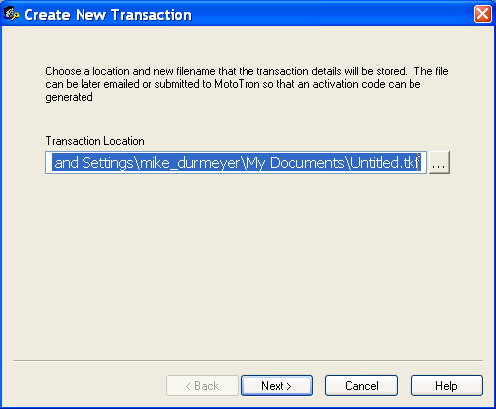
- After navigating to the folder desired, type a name in for the file, and click on the SAVE button.
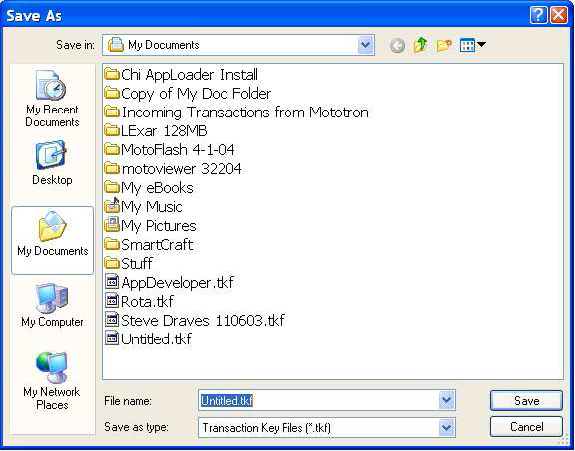
- Click FINISH to exit the program.
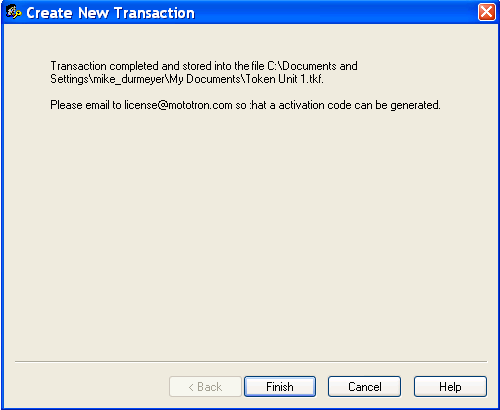
- Email your file to mcslicense@woodward.com for activation
NOTE: When emailing MCSLicense, be sure to include the reason you are sending the .tkf file and a valid Woodward Sales Order Number in your email. .
Update token with activation code
NOTE: Make sure the dongle is still inserted in the PC's USB port.
- Start the License Update utility: In Windows, select START->All Programs->MotoTools->LicenseUpdate.
- In the License Update dialog, select the Update the token with an activation code button, then click Next.
- Select the activation file that was sent to you and click next
The bar will show progress while the token is being updated - When the activation is complete click Finish
Canceling token update transaction
If you wish to cancel the transaction follow these steps to reactivate the dongle and be able to continue working with it again.
This cancel the existing .tkf file and you will need to create a new one for an update at a later time. :
NOTE: Make sure the dongle is still inserted in the PC's USB port.