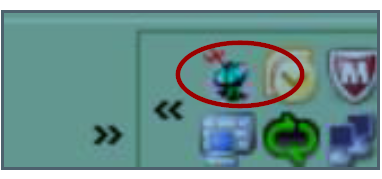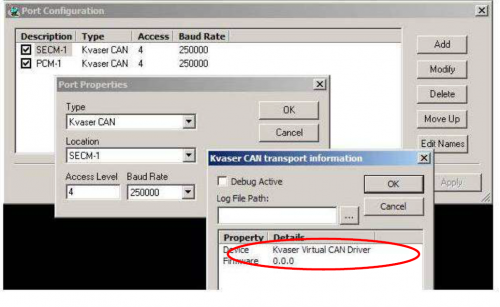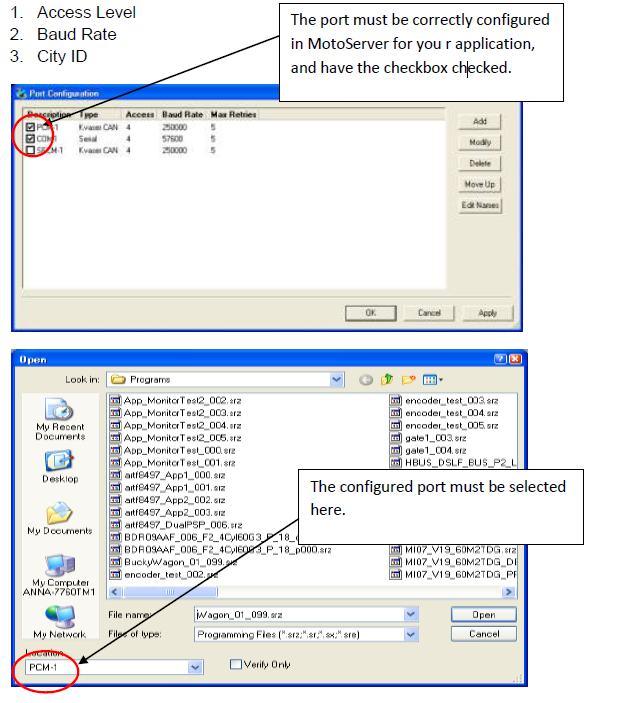Troubleshooting MotoTune Communication Problems
It is possible that you may run into difficulty connecting to the module with MotoTune. The below article is intended to address the most common causes of communication issues and to guide you through successful troubleshooting.
Contents
Hardware:
Connections
The communication channel wiring may be incorrect. Recheck the wiring with the ECU datasheet. At a minimum, Power, Ground, Key, CAN1+ and CAN1- are needed. The key needs to be on (12V or 24V) <br\>
There may not be proper CAN termination. It is recommended to have 120-Ohms at each end of the bus, but for bench work at slow baud rate (250k or 500k baud), 120-ohms is normally ok. <br\>
The communication connections could be loose or pins may not be making good contact (contamination). Make sure wires are secure and pins are clean.<br\><br\>
Input Current and Input Voltage to the module are out of range. If the input voltage drops below a pre-defined threshold (based on module and application) or if the power supply cannot source enough current (current limiting), there may be issues reprogramming the module. Verify adequate input supply for the ECM hardware. See module datasheet for further information.
The CAN adaptor
CAN adaptor may not be working correctly. For Kvaser, power light should be steady. If it is blinking, there may be an issue with the adaptor hardware or with the drivers on the PC. <br\>
Windows may not be recognizing the CAN Hardware. To see if the CAN Hardware is recognized - Right Click on the Motoserver Icon (satellite dish) at the right of your window. Select Ports, double click Select CAN port, and click on More Info.<br\>
- If Windows is not recognizing the CAN hardware – the Device will shows as Kvaser Virtual CAN. The driver below is a simulated CAN bus. The computer is not connecting to the CAN. <br\>
- If windows is not recognizing the CAN hardware, verify<br\>
- CAN bus is plugged in and connections are good<br\>
- Wiring is correct – Communication cable is plugged in, to correct CAN/Serial channel <br\>
- Power is on and being supplied, key is on.<br\>
- CAN bus is clean – dirty CAN bus can frequently cause communication to fail<br\>
- CAN termination present and correct<br\>
- If the above is correct and Windows is not recognizing the CAN hardware, first try to unplug the USB connection from the computer, close Mototune, reconnect the USB, and relaunch MotoTune.
Note: If Windows still does not recognize the CAN hardware, try running the device manager, and search for new hardware.<br\> You may need to install new Kvaser drivers, available for download from Kvaser<br\> <br\>
If this does not work, after Closing MotoTune, use Windows Task Manager (Cntl-Alt-Delete) to check whether there are any mnfeature processes running. If so, end them with task manager before relaunching MotoTune.
Bus Errors
There may be other modules on the bus interfering with Communication. Remove other devices from the bus.
If you are using CAN trace software, it may not be allowing MotoTune to connect, or may be holding a different baud rate. If you are using Vector Hardware, you must set to "acknowledge on" for Mototune.
The 48, 80, and 128 pin ECU's can only program on CAN-1. If the application has set MotoTune protocol to CAN-2 only, the module will not be able to be reprogrammed. You may see an error 'Unable to change protocol'. The ECU can be recovered with a boot key.
MotoServer Port Configuration
MotoServer Port Configuration: MotoTune must communicate with the module on the City ID and at the Baud rate defined by the application. If you are not using the standard, default Baud rate and/or City ID the port in MotoServer must be configured to match what is in the CAN Definition block in the application model.
Changing the City IDhttp://mcs.woodward.com/support/wiki/index.php?title=MotoTune:Quick_Guide#Changing_C
ity_ID