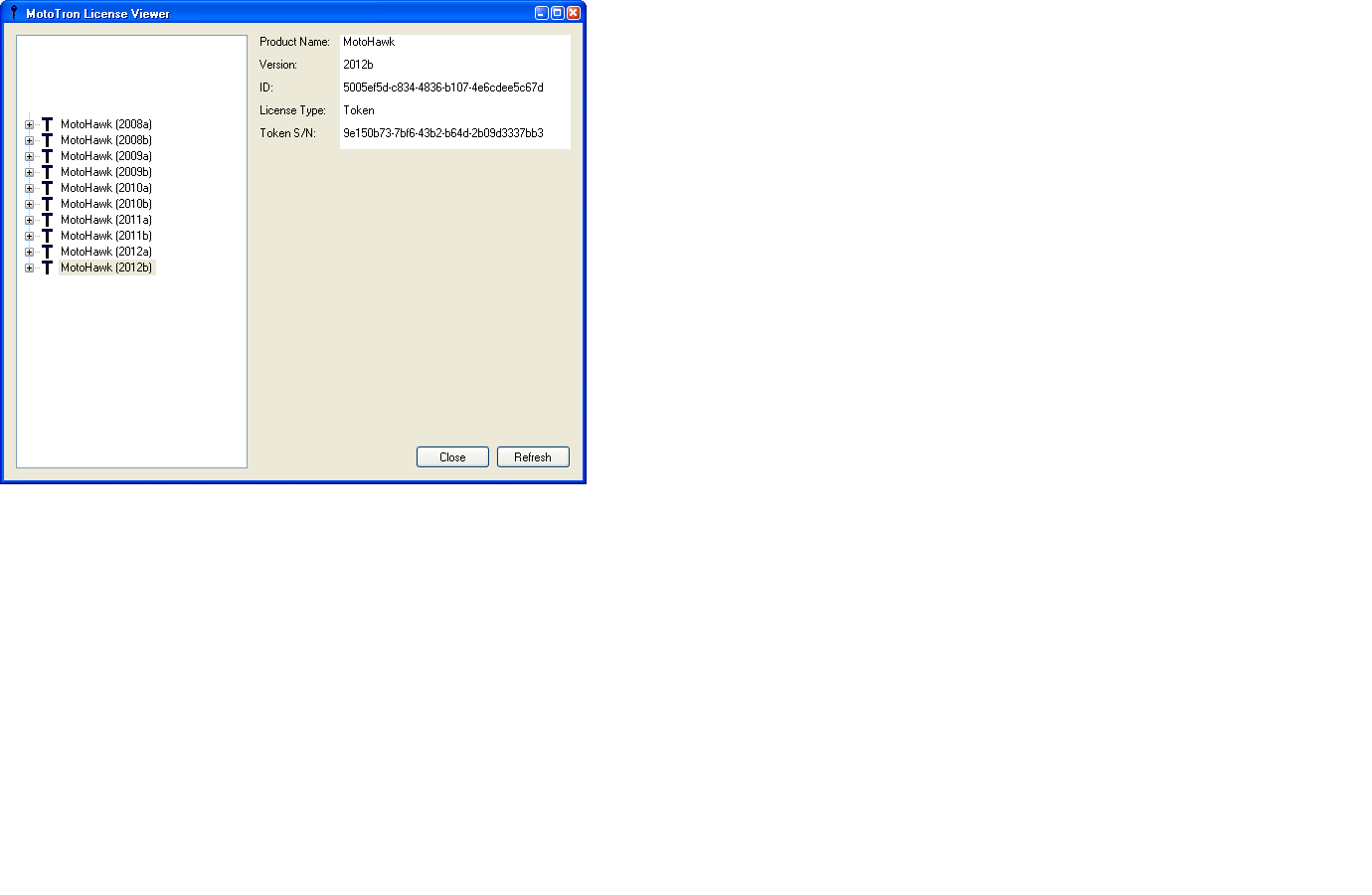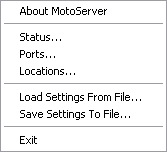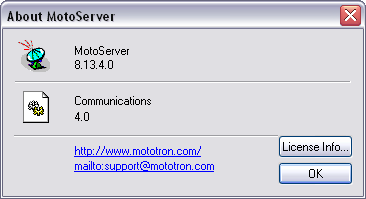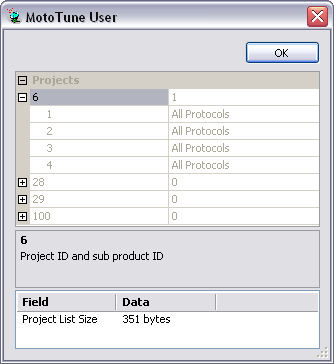Difference between revisions of "Check my license information"
From MotoHawk
Jump to navigationJump to search| Line 6: | Line 6: | ||
# The License Viewer will display the MotoHawk license information | # The License Viewer will display the MotoHawk license information | ||
# Clicking on a particular MotoHawk License (ex. 2012a) displays additional ID and serial number information | # Clicking on a particular MotoHawk License (ex. 2012a) displays additional ID and serial number information | ||
| − | [[Image:License_Viewer. | + | [[Image:License_Viewer.PNG]] |
| − | |||
'''Checking MotoTune License Information''' | '''Checking MotoTune License Information''' | ||
Revision as of 09:56, 4 June 2012
Checking MotoHawk License Information There is a MotoHawk Check License tool that allows you to view which MotoHawk licenses are available on your Dongle.
- Place your MotoHawk dongle in the USB port of your PC
- Launch the License Viewer program, which installs under Start --> Programs --> MotoTools --> MotoTron License Viewer.
- The License Viewer will display the MotoHawk license information
- Clicking on a particular MotoHawk License (ex. 2012a) displays additional ID and serial number information
Checking MotoTune License Information
- Open the About MotoServer... dialog from the icon in the task bar
- Click on the License Info... button
- The license list appears in the property window, grouped by project and product id's