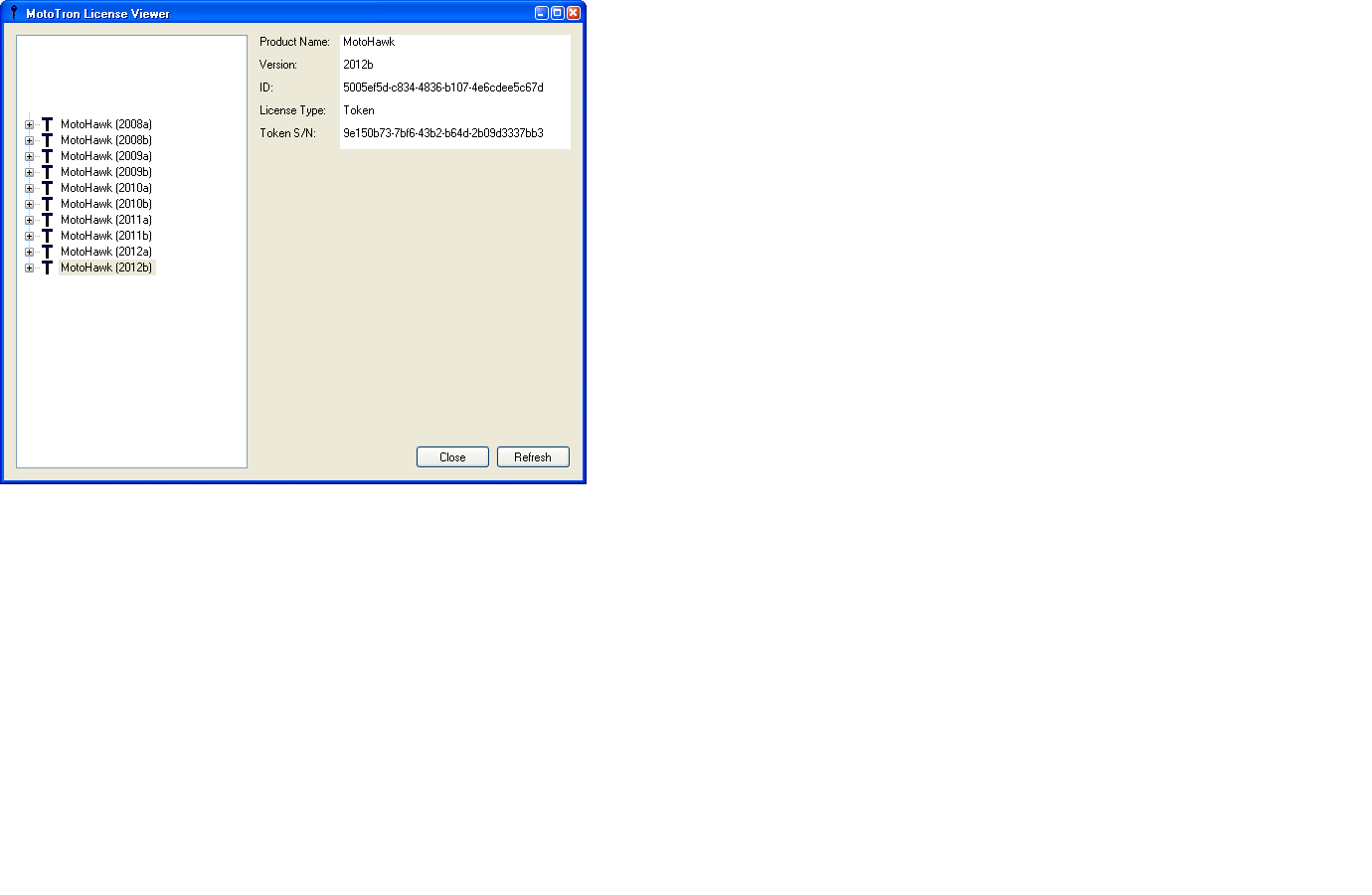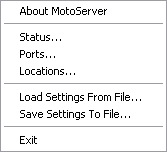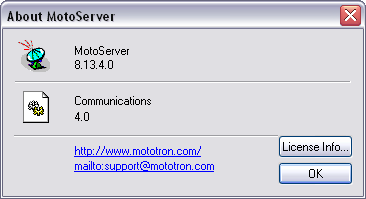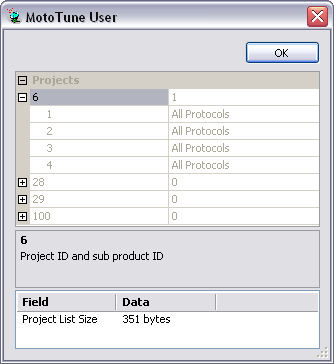Check my license information
From MotoHawk
Revision as of 12:58, 7 February 2013 by Wendy.Bolakowski (talk | contribs)
Contents
Checking License Information
MotoHawk License Information
There is a MotoHawk Check License tool that allows you to view which MotoHawk licenses are available on your Dongle.
- Place your MotoHawk dongle in the USB port of your PC
- Launch the License Viewer program, which installs under Start --> Programs --> MotoTools --> MotoTron License Viewer.
- The License Viewer will display the MotoHawk license information
- Clicking on a particular MotoHawk License (ex. 2012a) displays additional ID and serial number information
MotoTune License Information
- Open the About MotoServer... dialog from the icon in the task bar
- Click on the License Info... button
- The license list appears in the property window, grouped by project and product id's
Displaying Dongle Information
Is the Dongle 64k or 4k?
The dongle must be 64k to hold a MotoHawk license. To determine whether a dongle is a 64k or 4k dongle,
- Place the Dongle in the USB port of your computer
- Rightclick the MotoServer Icon
- Choose About MotoServer
- Click on License Info
- Click on About Token
You will see the following display. The Size will be closer to 64k or 4k.
Dongle Serial Number or ID
To determine the Dongle's Serial Number or ID number:
- Place the Dongle in the USB port of your computer
- Rightclick the MotoServer Icon
- Choose About MotoServer
- Click on License Info
- Click on About Token
You will see the following display showing the serial and ID number.