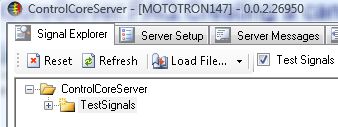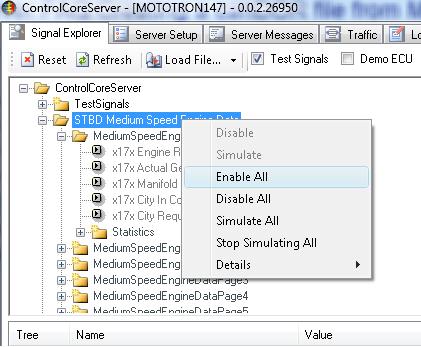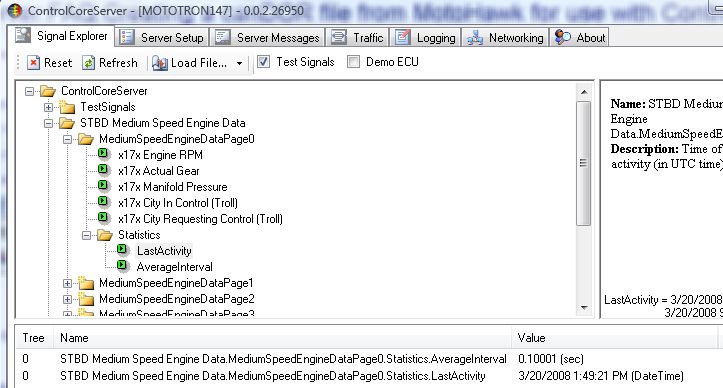ControlCoreServer:FAQ:Creating a canDOR file from MotoHawk for use with ControlCoreServer
MotoHawk is installed with a script which allows you to easily create a canDOR file that contains information about all of the CAN communication that your model is using.
To use the script:
1. Open your MotoHawk model with Matlab/Simulink.
2. On the Matlab command line, type: motohawk_can2xml
After the script finishes you should have a canDOR file in your project directory. You may use this with ControlCoreServer to view the signals on the communication buses around your embedded module.
To do this, you will want to use the 'Load File...' button in the ControlCoreServer program to navigate to your file and select it for loading.
Once you have loaded your file, you should see new folders in the tree, if you would like to enable your messages to listen on the bus you will want to right-click and select 'Enable' or 'Enable All'.
After enabling your messages, the signals they contain should turn yellow. If a particular message is active on the CAN bus, the signal will turn green. You can use the 'Statistics' information for a particular message to view details such as 'AverageInterval' or 'LastActivity' (last time message was seen on the bus).
You can configure your canDOR to enable your messages automatically, this is described here.
With your canDOR file, you can do a number of things in ControlCoreServer to access & analyze your system's data, such as Converting a CAN Log to Engineering Signals in CSV format. To do this you will need to use ControlCoreServer to capture a CAN log from your system, you can read how to do this here.
Back to ControlCoreServer:FAQ